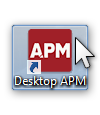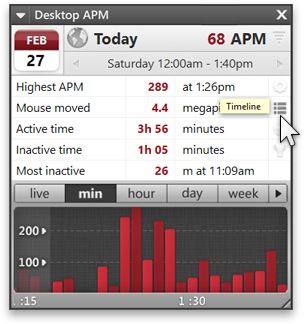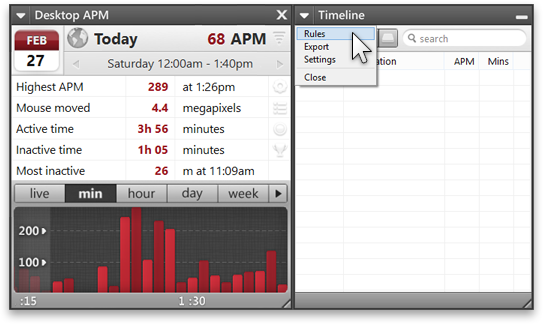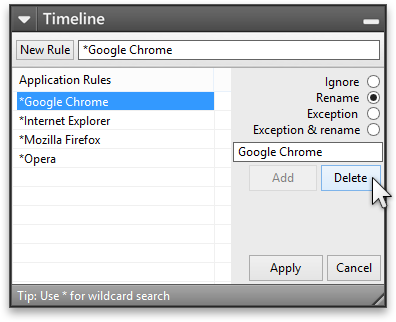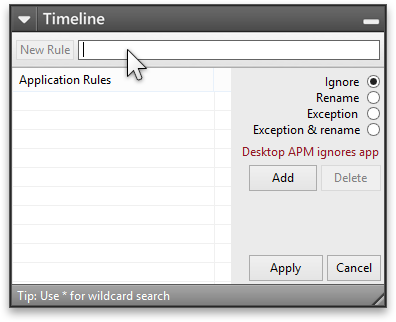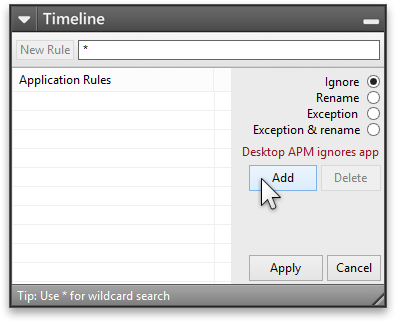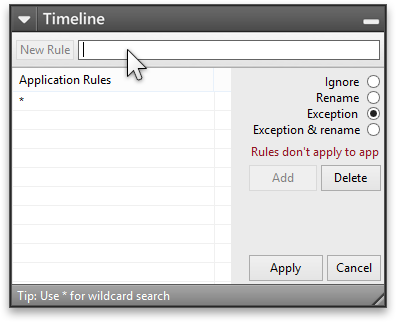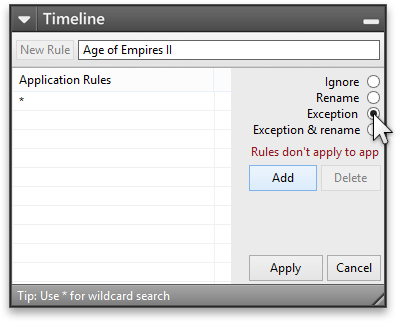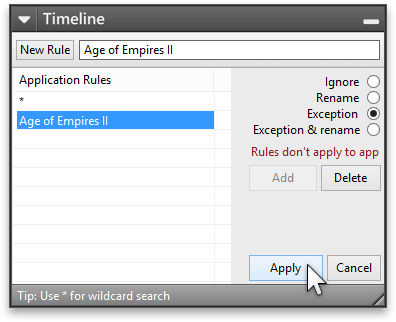APM counter for Age of Empires IIDesktop APM tracks your APM in all PC games and applications, however you may only want APM tracking when you're playing your favorite game. Below is a guide on how to configure Desktop APM to track Age of Empires II. Step 1 Download Desktop APM for free. Step 2 Launch Desktop APM Step 3 Open Timeline Step 4 Click the white arrow in the top-left of Timeline and navigate to Rules Step 5 Delete all existing rules. Step 6 Click into the top input box and input the character * Step 7 Now we will create an exception rule for Age of Empires II. Step 8 Click the Apply button in the bottom right hand side of the screen. Congratulations, you're done! Desktop APM has now been configured to only track APM and statistics during the use of Age of Empires II. Age of Empires II is a registered trademark of Ensemble Studios and is in no way affiliated with Desktop APM |